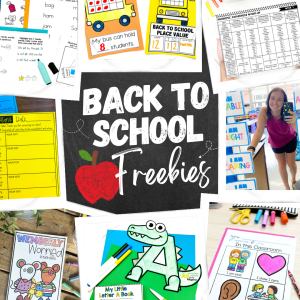I put cooking in quotation marks because most of the time we are just making the shape of something using food…if that makes sense LOL Read more…it’ll make sense!
BACKGROUND
I taught preschool special education for my first 3 years of teaching. During my time in PreK we did “cooking” every Friday! The kids and I loved it. It was a hit!!
I also did “cooking” every week this summer during ESY (Extended School Year) since I had PreK students.
I always receive a lot of questions when I post about it, so I thought I would put all the information here.
VIDEO OF ME LEADING A COOKING ACTIVITY:
https://www.instagram.com/reel/C948MEoREZu/?utm_source=ig_web_copy_link&igsh=MzRlODBiNWFlZA==
ALL THE FACTS:
How old are the students:
3-5 years old with various disabilities
How many students do you do it with at a time?
I’ve done it as a whole class and as a small group.
Do your teaching assistants assist during cooking?
Yes!!
What about student allergies?
I get a list of allergies from our school nurse, and I check each ingredient we use.
Did you get parent permission?
Yes. I make parents aware that we do “cooking” at the beginning of the year or ESY session. Parents think it’s awesome by the way!!
How do you pay for the materials?
I think our special education supervisor has a Wegmans card available if we wanted to get anything, but truthfully, I didn’t want to be bothered. I go to the dollar store or local grocery store! Their excitement and enjoyment is worth every penny!
What about picky eaters?
If they don’t want to eat it after they just throw it out!
COOKING PROJECTS I’VE DONE IN THE PAST:
- I tried to gather as many pictures as I could from my drive, but I couldn’t find them all.
- We used the Creative Curriculum, so most projects aligned to those units of study
CLICK HERE TO VIEW A LIST OF ACTIVITIES I HAVE DONE & AND PICTURES OF THEM
TPT AUTHORS THAT SELL COOKING ACTIVITY RECIPES:
Especially Education
https://www.teacherspayteachers.com/Product/EDIBLE-RECIPE-GROWING-BUNDLE-11549309
The Alternative Way To Pre-K
https://www.teacherspayteachers.com/Product/Year-Long-Visual-Recipes-With-Cooking-Fringe-7050837?st=3a0fa06eb704efe53acd68b61fc569d2
Simply Special Ed
https://www.teacherspayteachers.com/Product/Simply-Special-Visual-Recipes-Cooking-Through-the-Year-2383260?st=f15bb6ba223114f7bd9cce7f65dc15bc
Itty Bitty Speech
https://www.teacherspayteachers.com/Product/Visual-Recipes-Bundle-for-Speech-Therapy-Special-Education-Life-Skills-4640558?st=f15bb6ba223114f7bd9cce7f65dc15bc
Breezy Special Ed
https://www.teacherspayteachers.com/Product/Visual-Recipes-and-Interactive-Books-for-special-education-BUNDLE-2538638?st=f15bb6ba223114f7bd9cce7f65dc15bc
I hope this inspires you to try cooking in your classroom! I would love to hear from you if you do try it!!